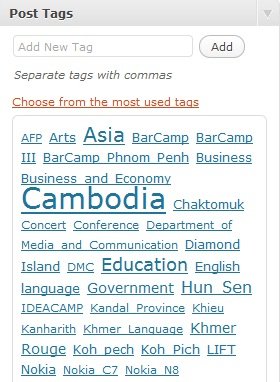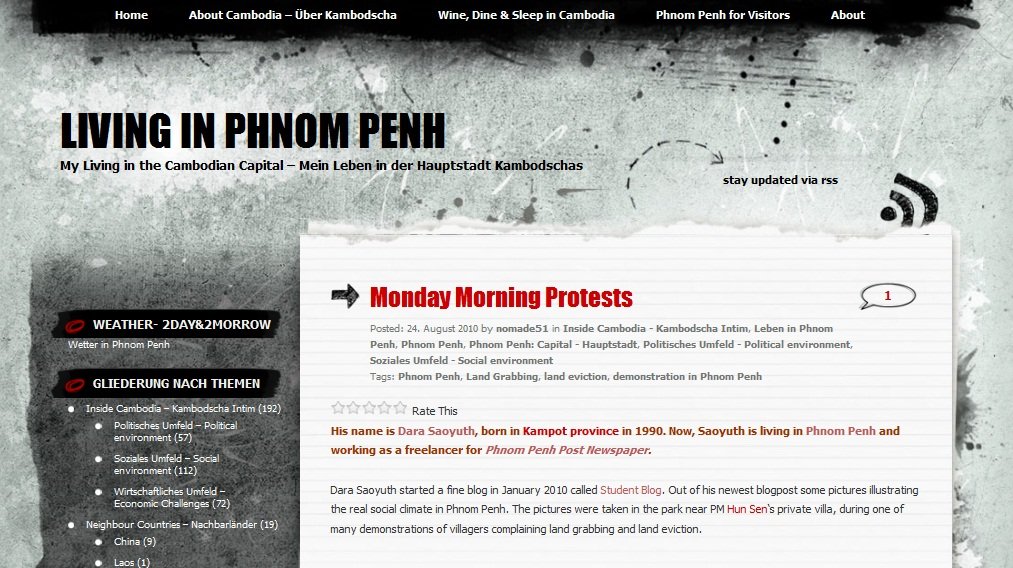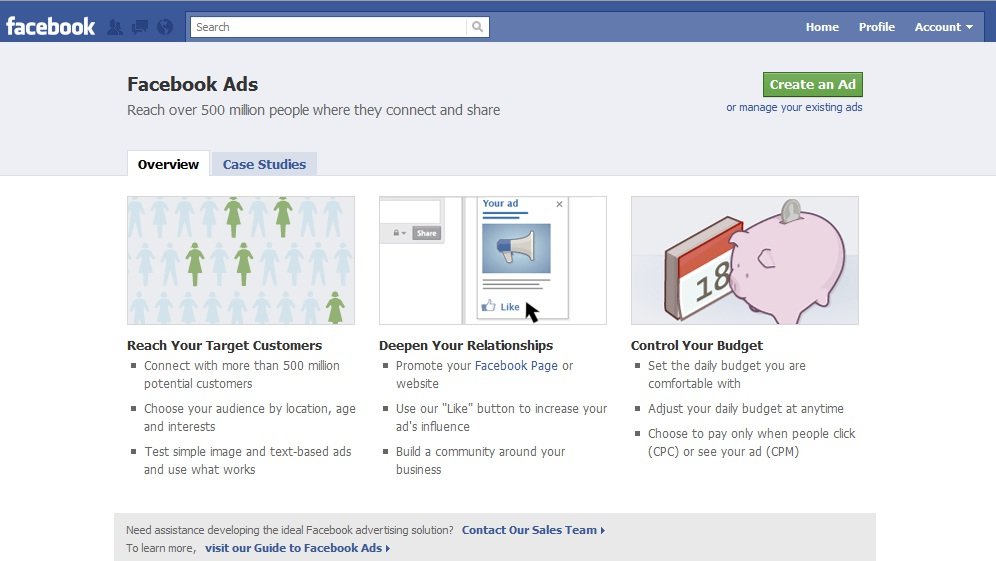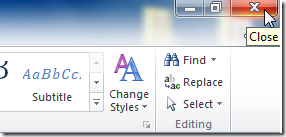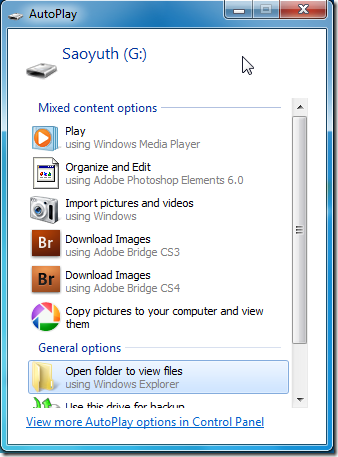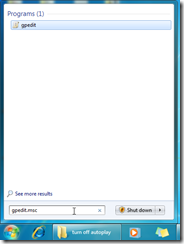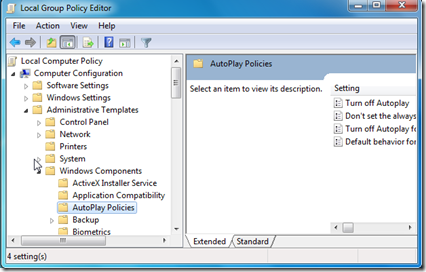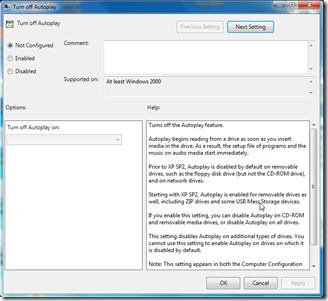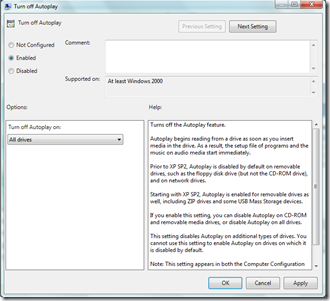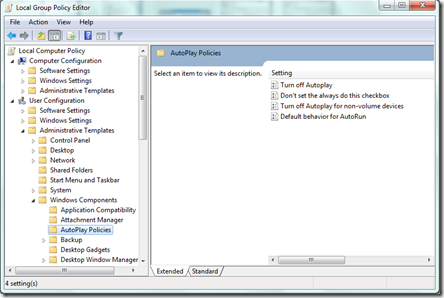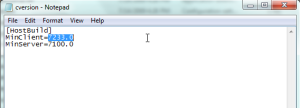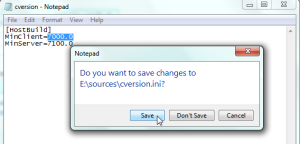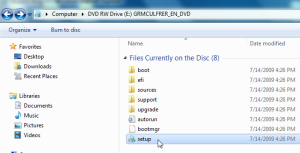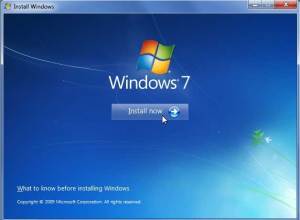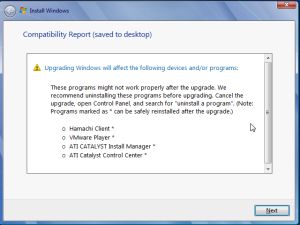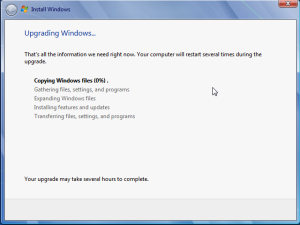I’ve just received an E-mail from yahoo! Mail Team informing and suggesting me to upgrade from current version of my yahoo account to the latest version. From this mail, I’ve also realized that I’ve been a fan of yahoo for five years already.:D
Since I like testing new things, I can’t wait until five months later to use the final version. Now, I’m using beta of the latest version, and I’ve found some more interesting features there.
I’ve put the original mail I got, and I’ve capture the screen before and after updating so that you can see some changes for your consideration of changing your current version or not… Cheers,
[slideshow]
| Dear Dara saoyuth,Thank you for being a Yahoo! Mail user for the past 5 year(s). We look forward to bringing you a faster, safer, and friendlier Yahoo! Mail soon.
In the coming months, we will invite you to upgrade your account [email protected]to the newest version of Yahoo! Mail. All Yahoo! Mail users will be invited to upgrade. If do you not wish to wait, you can have the newest Yahoo! Mail today. What You Can Look Forward To • Faster email • Latest Yahoo! Mail spam-protection technology • Friendlier design • Unlimited email storage to keep everything you want Learn more about the newest version of Yahoo! Mail. When you upgrade to the newest version of Yahoo! Mail, everything in your account (messages, folders, contacts, etc.) will be there. You Can Upgrade TodayYou can upgrade now to the newest Yahoo! Mail if your browser is Internet Explorer 7, Firefox 3, Safari 4, or Chrome 5, or newer. If you do not have any of these browsers, you must first update your browser (it’s fast and free), and then return to this email and click the Upgrade Now button. If you don’t upgrade now, we recommend that you do it soon. Your current version of Yahoo! Mail will be available for the next few months, but you will eventually need to upgrade it to the newest version of Yahoo! Mail, or review Yahoo! Mail Help for other options. Thank you for being a loyal Yahoo! Mail user. We hope you will enjoy the newest version of Yahoo! Mail. Yahoo! Mail Team |
||||||||||||
01/05/2011 By: Dara Saoyuth

Yahoo! Mail is upgrading: What it means for you by DARA Saoyuth is licensed under a Creative Commons Attribution-NoDerivs 3.0 Unported License.