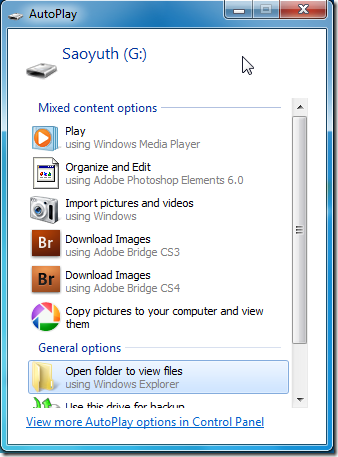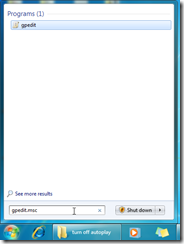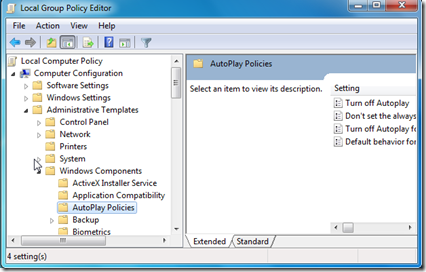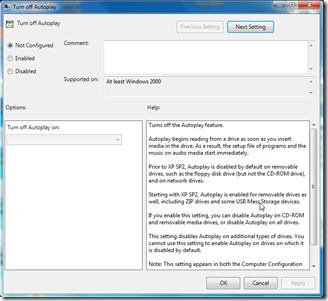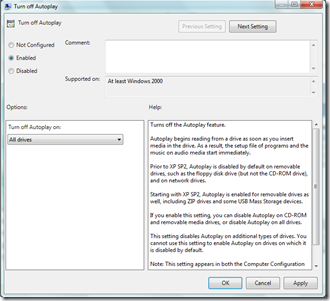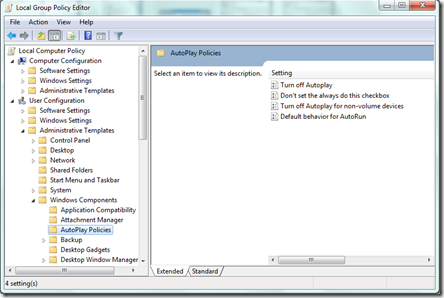For me, it’s really annoying to have autoplay dialogue box appear every time I insert my USB drives or my CDs into my pc. I’m not a big fan of this feature, so I’ve never kept it on. Since it’s a bit different in appearance of window xp comparing to window 7, I decided to make this article up accompanied with a video tutorial. Hopefully, this article will help you:
Question: What is Autoplay Dialogue Box?
Answer: Autoplay Dialogue Box is a box appeared when you insert your USB drives or CDs into your computer. See the below picture:
Question: Why should you turn Autoplay of USB drives and CDs off?
Answer:
- It’s really annoying to have a box appear on your screen every time you insert your USB drives or CDs.
- To prevent the autorun USB viruses infected to your computer.
Question: How to turn Autoplay of USB drives and CDs off?
Answer:
- Type “gpedit.msc” in the Start Search Box, and then press ENTER to open Local Group Policy Editor.
- Under Computer Configuration, expand Administrative Templates, expand Windows Components > click Autoplay Policies.
- In the right pane, double-click Turn off Autoplay to open the Properties box.
- Click Enabled, and then select All drives in the Turn off Autoplay on box to disable Autorun on all drives.
- Do the same as instruction 1 to 4 for Administrative Templates under User Configuration.
Written by: Dara Saoyuth
Written date: 23/02/2010
Video tutorial for this tip click here