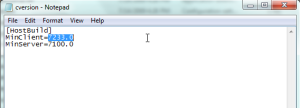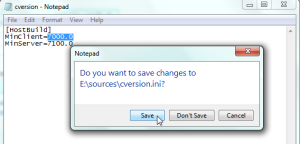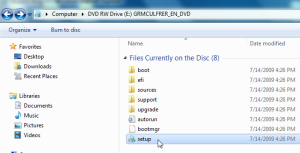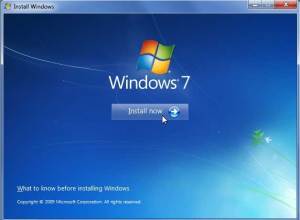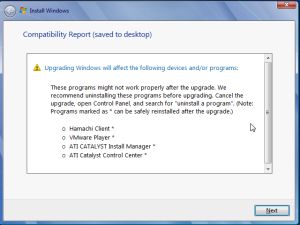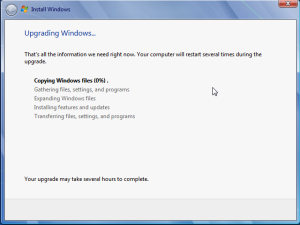Today I’ve just finished upgrading my laptop operating system from beta version (pre-release version/Evaluation Copy) to window 7 Final Release.
Spending a few hours testing, I was succeeded in upgrading my window operating system without any error appear. By following the 9 easy steps below I believe that you will be able to do that on your own:
- You must have a window 7 setup software (usually in DVD) and then copy the whole DVD onto your local hard drive.
- Browse through the folder you’ve just copied to find the “source” folder. In the “source” folder search for the file “cversion.ini”.
- Double click the “cversion.ini” file and then change the number as in the picture below (from 7233.0 to 7000.0):
- Close the above notepad and save what you have changed.
- Finally, you can now upgrading your new version of window 7 by just clicking the file “setup.exe” located in your window folder.
When the new dialog box appear, just click Install now and wait until it finish.
- Another dialog box will appear after you click install now. In this box click on Upgrade.
- Now, the system is checking all the programs in your previous version of window to know whether it support the new operating system or not. Wait a minute for this process and when it finish it’ll appear another dialog box. You would be happy if you can not find any program listed in this box because it means that all your programs in the previous window support with the new version of window. Otherwise, it’ll appear as below box:
If some of your programs are listed in the above box, please close that box and go to uninstall those program before you continue upgrading.
- When all of your programs support with the new version of window, you can now click next in the Compatibility Report (Save to desktop) box. (figure number 7)
- After you press next, the system starts to upgrade the new operating system into your computer. This process take a bit long, so please wait and be patient. Written date: 19/02/2010 Written by: Dara Saoyuth